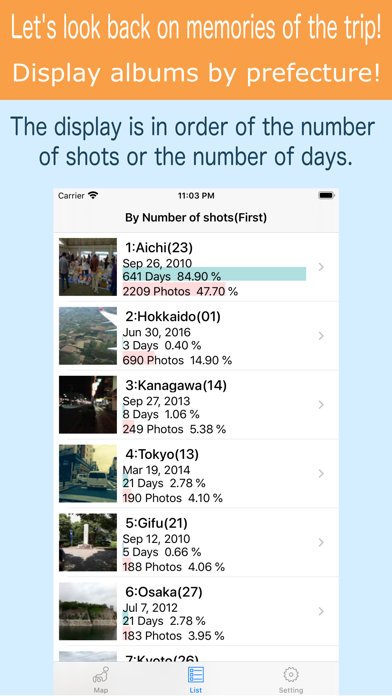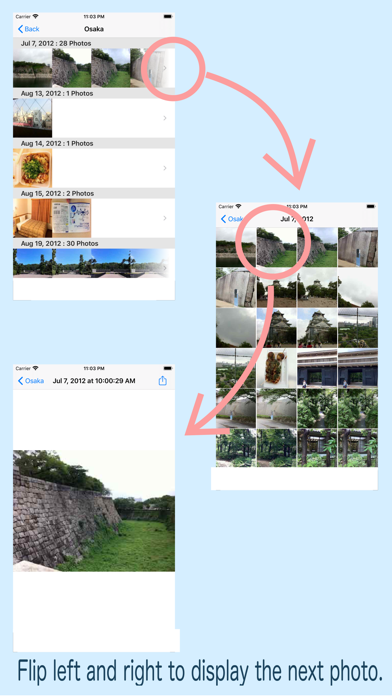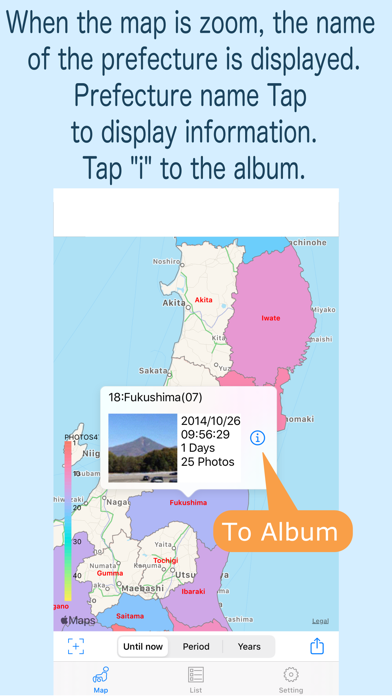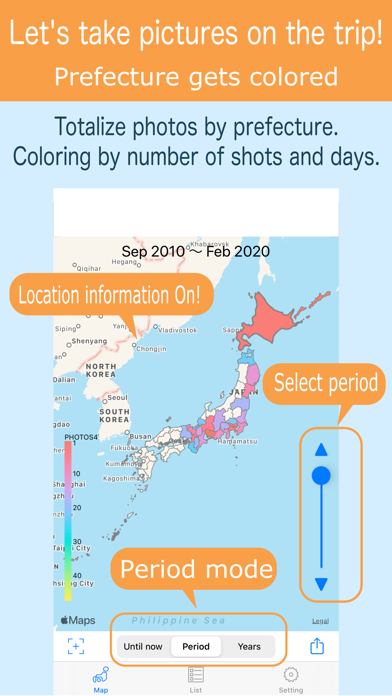
Todoufuken Go - for Japan. app for iPhone and iPad
Developer: mitsunori oishi
First release : 19 Jun 2017
App size: 11.86 Mb
Im sorry. It is for Japan only.
If you came to Japan, please try using it.
When I look back on my memories of traveling in Japan.
This application classifies photos taken by iPhone by prefecture.
After classification, albums are displayed by prefecture.
Position information of the photo is used for classification.
"Map" shows the presence or absence of shooting.
"List" photos, shooting date, number of shots, and number of days are displayed for each prefecture.
※Attention
· Tally only photos that contain location information.
· In the prefectural border, it may be inaccurate.
· Sea location information is not searched except for some.
· Part of the Seto Inland Sea will search for location information on the sea.
· When you delete a photo displayed in each prefecture, the picture will not be displayed.
In that case, please do "Search All" in "Setting".
■ How to use
1. Please allow access to the album at the first start. The search will start.
2. After the search, results are displayed in "Map" "List".
3. Change the display method of "map" "list" with "setting".
4. When next time you start up, if there are new pictures, only that picture will be searched.
5. If you deleted the photo, please do "Search All" again.
■ Map tab
-In period mode, select the aggregation period.
“Until now”: Aggregate for all periods.
“Period”: Totals from the first shooting date to the specified date in monthly units.
“Years”: Aggregates in the specified year.
- Display count results by color by prefecture.
To change the display, use "Display Type" in "Setting".
- When you zoom in, the Prefecture name will be displayed.
When you tap the prefecture name, the number of shots and days are displayed.
Tap "i" to display the picture.
- "+" Show the whole Japan.
- "Up arrow" Share the image of the map.
■ List tab
- Display count results by prefecture in order of number of shots or date.
To change the display, use "Display Type" in "Setting".
* Prefectures without pictures are displayed in ascending order of prefecture codes.
- Display items
"Photo" - "First photographed picture" or "Last photographed picture" set in "Setting" is displayed.
"Japan Prefectures name" - The attached number () in the name next to the name indicates the Prefecture code (JIS X 0401).
"Shooting date" - Shooting date of the displayed photo is displayed.
“Number of days” - Displays the number of days taken in that prefecture.
"Number of sheets" - The number of pictures taken in that prefecture is displayed.
"%" - Percentage relative to the total number of photos (only photos containing location information)
Tap “>” to display the album.
- About the album
It is displayed in order of date list -> photo list -> photo display.
- Display Type
"Presence or absence" - If there is a photo, the color will be displayed in that prefecture.
"Number of shots" - The prefecture with many photographs number is displayed in deep color.
"Top 10(Number of shots)" - Displays in 10 different order in descending order of the number of pictures. After 10th place, it will be the same color.
"Ranking 47 (Number of shots)" - It displays in different colors in order of the number of photos.
"Ranking 47 (By date)" - Different colors are displayed in order of shooting date (depending on the photos to be displayed).
"Top 10 (Number of days)" - Displays in 10 different colors in order of increasing shooting date. After 10th place, it will be the same color.
"Ranking 47 (Number of days)" - Different colors are displayed in order of the number of shooting days.
- Translucent display
The color displayed will be translucent.
- Display photos
"First day" - Pictures taken for the first time in that prefecture will be displayed.
"Last day" - The last photograph taken in that prefecture will be displayed.
※ About display in "Ranking 47 (date order)"
When set to "First day", it is displayed in order of the oldest date.
When set to "Last day", it will be displayed in the order of the date.